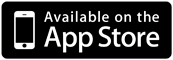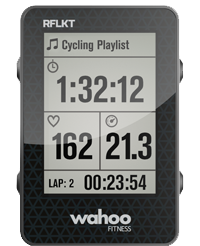Using this Website
This website is for creating and sharing workouts and training plans for the iMobileIntervals iPhone application.
Getting Started:
You need to be registered to create workouts, training plans, join groups or post on the forum. Registration is free. Click the "Create New Account" in the menu at left.
Navigation:
The menu presents several ways of viewing the public workouts:
- All public workouts (alphabetic)
- Public workouts by category
- Workouts by author
Personal workouts are available in the menu if you are logged in.
If you are logged in you may choose to create a workout or training plan using the Site "Create content" menu. If you want the content to be visible in a group you should click on the group and then create the content from the group menu (this might be only available to group admins). Existing content may be edited to set group audience (subject to group permissions).
Managing Website Workouts:
There are many public workouts available, or you can create your own. You can also clone an existing workout and modify it.
Variable Resistance Trainers: iMi is often used with the WahooFitness KICKR bike trainer. ERG is a mode where a watts value is sent to the trainer from the app and the rider is forced by resistance changes to maintain that wattage. Check "Display ERG value field" to swap the "pace" interval field for the ERG field on the display. Select FTP or Watts for the type of value you are going to use in the ERG field. e.g. if your FTP is 200 watts, then you could put a percent value "100" in the field, then if your FTP changes to 225, your workout will adapt with no edits required. Or you could put 200 for a fixed ERG value. NOTE: if you put a number below 10 iMi will assume you want a fixed resistance level on the KICKR (0 is like level pavement, 9 like a steep hill).
You can also use the KICKR in erg mode by setting a watts intensity zone for an interval. If your FTP is set on the website or in the app settings, the app will calculate the appropriate watts for the zone.
iMobileIntervals provides two public FTP test workouts that can be used to establish your FTP in an automated way:
http://imobileintervals.com/workout/20-minute-ftp-test
http://imobileintervals.com/workout/thesufferfestcoms-rubber-glove
Let's look at the various options for configuring an interval:
After clicking the "Edit" tab for one of your workouts (or choosing the "Create Workout" menu) you will see:
- The leftmost item is a handle for dragging the interval to a new location. you will need to save the workout before the move becomes permanent.
- The checkbox under the Action column allows you to designate one or more intervals for deletion or duplication.
- The Descriptor textfield sets some optional text or the interval, e.g. "speed-ups".
- The Duration textfield allows the input of clock formatted time. you may also enter seconds. examples: 90, 0:30, 15:00
- Cadence is a text. examples: 90, 90+, 90 to 100, 90-100 (hyphens will be substituted with the word "to" in speech).
- Watt zone and HR zone allow for the setting of separate power and heart rate zones for each interval.
- Pace is a minutes per mile or minutes per km in clock format: e.g. 7:30.
- ERG contains either a % of FTP value of an absolute watts value (unless its below 10, in which case its treated as a fixed resistance level)
- The Header checkbox denotes this interval will be a header for the following blocks. If checked all user inputs but Descriptor are ignored and they are made invisible on the display (except for duration, which is disabled).
- The Block checkbox indicates that this interval is explicitly part of the block. If a Block Header is present and the following intervals are not designated as "block" they are considered block until the next block header. However if you want a block followed by non-block intervals prior to the occurrence of another block, you need to explicitly set what are in the block and what are not.
- The durations of all block intervals are summed and input into the duration of the block header when the workout is saved.
- When an interval is set to "Header" a new checkbox will appear next to the disabled duration textfield, and it is checked. This checkbox indicates "speak the duration". So if you uncheck it, the duration of the interval will not be part of the speech file. This is useful if you want the speech to say, for example, "Block upcoming: 4 by 1 minutes of high power" and not have it add the rest into the duration and say "Block upcoming: 7 minutes of high power" where there is 1 minute of rest between the intervals. To get the former uncheck the checkbox and explicitly write "4 by 1 minutes of high power" in the descriptor box.
Open-ended intervals that are ended by touching the lap button are possible if the duration is left 0 AND at least on other field as a value entered. If all fields are blank/0 it will be ignored.
At the bottom of the intervals section there is a button to add more intervals. you may enter the number of intervals to add to the textbox next to the button. On saving blank intervals will be ignored.
After the Intervals section there several more options to set for the workout:
- Public: make the workout available to all users. Eventually this will be subject to the approval of the moderator (not during beta phase).
- Allow Group admin to edit: Check if you want your group admins to be able to edit this workout.
- Category: choose the training purpose of this workout
Importing a Workout:
imobileintervals.com/erg-importer will take an ERG or MRC file and convert it into an iMi workout. ERG files with power values in watts can be imported with the watts values converted to % FTP if desired and the user has set the FTP in their website account. Note that ERG/MRC files can be imported directly to the app as of 3.7
Creating a Training Plan:
Workouts may be arranged in a training plan which when activated will serve up daily workouts directly to the mobile device.
Group admins may create training plans which group members may subscribe to ("activate").
Creating a training plan creates a default 12 week, empty plan. Click the "Edit" tab to your new training plan and you will be able to:
- Set the number of weeks for the plan
- Set a start date for the plan
- Drag public, personal or group workouts into the plan
- Create a new workout directly in the plan by dragging from "Add New Workout"
- Drag workouts to change their assigned day
- Easily duplicate a workout in the plan by dragging it while pressing 'c' or 'm'
- Edit or view workouts in a modal window opened on top of the plan
- Add a note for any day, which will be displayed in the mobile device
- Users may choose to receive email notifications of daily workouts
iCal Feed
You can subscribe to your iMi Traininplans using programs that support the iCal format, like the Mac iCal, Google Calendar, and iPhone Calendar. Use this url: https://imobileintervals.com/ical.php?u=YOURIMIUSERNAME&p=YOURIMIPWD. For the iPhone you can subscribe through the Settings App >> Mail,Contacts,Calendars >> Add Account... >> Other >> Add Subscribed Calendar and enter the url above. Then visit the Calendar app, click Calendars and subscribe to the iMi Planned Workouts calendar. If your program has optional username and password fields for the account, ignore them.